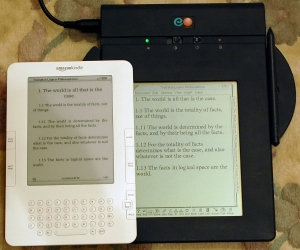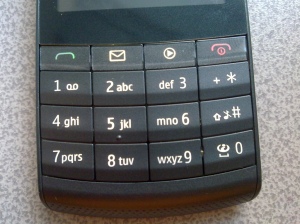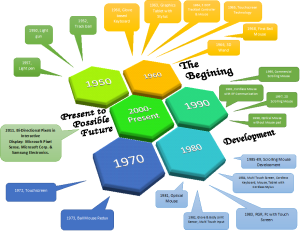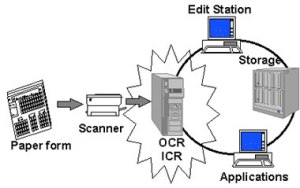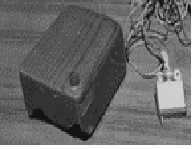Lets discuss about the transition & development of Output Devices.
Timeline of Output Devices:
A pictorial view,
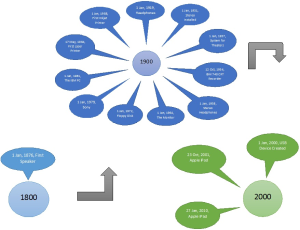
The Monitor
The way in which the evolution of output medium has had an appulse on the design and the creation of the graphic images is by having vector images that look real life so it is luminous and entrancing for people to look at. The reason for this is that before in former times old fashioned monitor cases which were not as thin, because it is around 30cm deep and are Cathode Ray Tube (CRT) monitors. Whereas now there are modern day monitors that are delicate which means that the case isn’t more than a few centimeters wide and are typically LCD (Liquid Crystal Display) or LED (Light Emeeting Diode) monitor.
A computer monitor is sometimes called a visual display unit. Also the monitor consist of display device that lets you see programs, pictures and documents.The monitors come in altered sizes, but do the exact same thing. Therefore it is the most general or customary output device and there are various types of monitors for example modern and older monitors. Another way in which the monitors have had an impact on the design and the formation of the graphics is, because before people used to usually watch films and programs on the TV whereas now they could watch the same films and programs on the computer. For as much as this shows us that the computers are offering high quality graphics and features in order for the characteristic needs of the customers to be met.
Printer
A printer is an External device that acquittance with another digital device to print what a user sees on the screen. Also printers use small pixels to transfer an image from the system to another exterior. The way in which the progression of printers has had an impact on the design and the creation of the graphics is, because if people wanted to receive good quality printing then they would have to buy a printer that is more expensive. Because now people don’t have to buy an expensive printer to receive good quality graphics. This is because the Inkjet printers have small nozzles that squirts tiny drops of ink onto the paper. The reason why IT professionals would use this is, because it is cheap to buy and easy to run, however it can be slow for the complex printing. In addition there are a wide range of printers that people can buy now and these are Inkjet Printers, Color Laser Printers, Dye Sublimation Printers and Solid Ink Printers.
Another way in which the advancement of the printers has had an impact on the design and the generation of the graphics is, because there are new specialties achievable on one machine so the particular needs of the customers are being met as they are able to do everything themselves. Which means that there is a scanner, a photocopier and a fax machine. Considering due to the fact that before people used to only print from their printer and if they wanted to scan, photocopy or fax something they would either have to go to the post office or the library.
Now lets talk a little about some special kind of I/O devices.
BI-DIRECTIONAL DEVICES INPUT AND OUTPUT:
They are used to inter information into the computer and also to send them out. It permits to transfer information in a bi-directional manner.
Modem(modulator/demodulator)
It is a device used to transfer information between many computers through telephone lines. The modem converts analogically binary information provided by the computer. It sends this new code into the phone line. This is why we say it is an analogical and numeric convertor. It is characterized by its speed expressed in seconds.

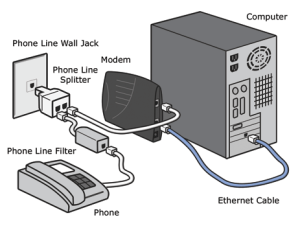
Rewritable CD or DVD ROM
They permit to record data into the computer and also to read recorded information through the screen.

Flash disk (Universal Serial Bus)
Universal Serial Bus permits to enter texts, images and sounds into the computer and also permit taking of information from the computer through internet to be seen.